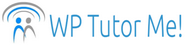Post formats – what are they?
 As you browse themes you will often see something like “supports different post formats” in the list of theme features. The general idea of post formats is to have different posting templates that better showcase different types of content (such as a post that is just a quote versus a post that is just a link or a picture, for example).
As you browse themes you will often see something like “supports different post formats” in the list of theme features. The general idea of post formats is to have different posting templates that better showcase different types of content (such as a post that is just a quote versus a post that is just a link or a picture, for example).
What do different post formats look like?
The way post formats look is controlled by your theme. Theme designers have a lot of freedom to express their own vision, so the same post format can look very different in different themes. Check out this post formats page on WordPress.com – scroll down to “What do post formats look like?” to see how the same post format looks in four different themes. Theme designers have used many different design elements to differentiate the Image post format in the example – title size, style, color and location, borders, alignment, background color, and icons, to name just a few.
When choosing or switching themes in self-hosted WordPress, you can filter for themes that offer post formats by going to Appearance, Themes, click the Add Theme button at the top of the screen, click the Feature Filter, scroll down to the Features section, tick the Post Formats box, the scroll back up to the top and click the Apply Filters button. Scroll down again to see the filtered list of themes.
Do I already have post formats?
To find out what post formats your current theme supports, go to Posts, All Posts. Click on the title of an already published post in the All Posts list. Clicking on the post title will open the Edit Post screen, or you can click Edit below the title of the post, which does the same thing. Don’t worry, we are not going to change this post!
In the right-hand column, below the Publish box, look for a Format box. If you see it, but it’s just a small block with no options (see picture below), click on the arrow at the right end of the block to open it up and see your Format choices, as in the picture above.
If you don’t see a Format box, scroll or page up as far as you can go to the very top of the window, and look for a Screen Options tab hanging down from the top of the window. Screen Options allow you to control what features appear on your different dashboard pages, so they aren’t cluttered up with things you never use.
Click on the Screen Options tab and look for a checkbox for Format. Click that checkbox, and then click the Screen Options tab again to close the Options panel. Now you should be able to see the Format box in the right column.

Do I need post formats?
Some themes don’t support extra post formats. If your content is mostly going to be posts with three or more paragraphs of text, illustrated with one or more pictures, the default post format may be all you need. The differences in post formats can be pretty subtle.
Taking post formats for a test drive
However, if your theme does support post formats and you want to play around with them a little, go to Post, Add New to create a new post. Enter a title, and paste a url into the body of your post (we are not going to publish this, so it can be anything). Select the Link post format in the Format box, click the Save Draft button in the Publish box, and then click the Preview button.
Once you have previewed how the Link post format looks, return to the window where you are editing your post, and change the post type to Quote. Then save the draft again, return to the Preview window you already have open, and refresh the page. This will update to the new preview.
In most themes, the Link format and the Quote format will display differently. You can conduct a similar test with a draft post that includes an image. Compare the Standard, Image and Status formats, for example.
When you are done with your tests, you can delete your test post by clicking on the Move to Trash link next to the Publish button.
Whether or not you decide to use post formats, now you will know what they are when you see them in a theme feature list!
Join my email list!
Blog Categories
- WordPress Basics (7)
- WordPress Tips & Tricks (7)
- Website Basics (3)
- WordPress Plugins (2)
- Quick Tips (2)
- WordPress Rants & Raves (1)