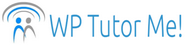8 Annoying Things About Self-Hosted WordPress
It’s Snarky Saturday. This is day 4 of a heat wave, and I don’t do heat well. My neighbors held a noisy birthday party with amplification until after midnight – for a 12 year old! The temperature rose 10 degrees in the first half hour after sunrise. My breakfast eggs were hard to peel. Could there be a better time than this to rant about what’s wrong with the world?
There are multiple minor annoyances in the self-hosted WordPress software that have lingered for years, despite persistent complaints and/or common sense. Why haven’t these been fixed? It’s a mystery. Maybe making WordPress more user-friendly is not as exciting as interminable multi-year projects like block builders… but shouldn’t it be?
First Annoyance: Outdated Defaults in New Installations
Certain default settings and plugins in a new WordPress installation are based on the assumption that WordPress is still primarily used as a blogging platform, which hasn’t been true for at least a decade. Catch up, people!
-
Settings > General > Timezone
 PLEASE simplify the timezone list. If there is a rationale for what cities are included (EIGHT towns in Indiana?! Why, WordPress, why??), it’s unfathomable. And why is this list city-based in the first place? Just list the timezones for each continent, which would reduce the length of the list by 95%, make it immediately evident that it’s organized by continent, and make the correct zone WAY easier to find. People know what time zone they live in. And while you’re at it, add a reminder banner that doesn’t go away until users set this.
PLEASE simplify the timezone list. If there is a rationale for what cities are included (EIGHT towns in Indiana?! Why, WordPress, why??), it’s unfathomable. And why is this list city-based in the first place? Just list the timezones for each continent, which would reduce the length of the list by 95%, make it immediately evident that it’s organized by continent, and make the correct zone WAY easier to find. People know what time zone they live in. And while you’re at it, add a reminder banner that doesn’t go away until users set this. -
Settings > Media > Organize my uploads into month- and year-based folders
 Please UNcheck this by default! The majority of sites these days have static content, with most media files uploaded when the site is created. Creating 12 empty subfolders every year, year after year, is ridiculous. It’s a huge PITN when hunting down hacked files, or forgotten large media files that are causing issues with backups or hosting space limits.
Please UNcheck this by default! The majority of sites these days have static content, with most media files uploaded when the site is created. Creating 12 empty subfolders every year, year after year, is ridiculous. It’s a huge PITN when hunting down hacked files, or forgotten large media files that are causing issues with backups or hosting space limits. -
Settings > Permalink Settings > Day and Name
 The default setting for permalinks should be Post Name, not Day and Name. Day and Name permalinks, like the monthly folder media setting above, may make sense for certain types of sites, such as magazines and active blogs. However, for the majority of sites, including the post date in the URL just adds unnecessary complexity to post links, and may actually compromise SEO by making content age more obvious, regardless of whether freshness is actually relevant to the content.
The default setting for permalinks should be Post Name, not Day and Name. Day and Name permalinks, like the monthly folder media setting above, may make sense for certain types of sites, such as magazines and active blogs. However, for the majority of sites, including the post date in the URL just adds unnecessary complexity to post links, and may actually compromise SEO by making content age more obvious, regardless of whether freshness is actually relevant to the content. -
Akismet and Hello Dolly plugins
The Akismet and Hello Dolly plugins are automatically installed with every new WordPress installation. While Akismet is quite effective against comment spam, its dependence on a WordPress.com account, confusing the heck out of everyone who doesn’t know there are two WordPresses (most people), is a major detraction. Especially since business sites usually don’t have posts at all, or don’t allow comments on them if they do, so it’s not very useful. Hello Dolly was maybe cute once (briefly), and I get that the song is dear to co-founder Matt Mullenweg’s heart, but is that really sufficient justification to put tens of thousands of people a year though the inconvenience of deleting an automatically installed plugin they don’t need or want? IMO, no.
Second Annoyance: Highly Unintuitive Revisions Screen
This feature could be vastly improved with a little common sense applied to the labels and positioning.

The revisions screen for a WordPress post displays two versions of the post side by side. The heading over the left post says “Current Revision…” but the most recent version is actually the one on the right. And if you click the “Restore This Revision” button over the right version, which revision will it restore?? The current version? But that’s already the current version. So, the left version then? Or what? Does WordPress version management really need to be an exercise in deduction?
Third Annoyance: WordPress Version Only Shows If It Is The Current Version
WordPress displays the WordPress version installed on a site at the bottom right of every screen in the admin – but only if it’s the most current version of WordPress. If the site is running an older version, that version isn’t displayed. Instead, there’s a link to update to the current version. But updating a badly outdated WordPress core without preparation can lead to disastrous results. Displaying the version a site is currently running, instead of just urging updates, could alert site managers to the need for caution and prevent a lot of problems.


Fourth Annoyance: Log Out Link Too Close to Edit Profile
 In the user dropdown menu at the far right end of the WP admin topbar, the Edit Profile link is MUCH too close to the Log Out link, especially on smaller screens. How many minutes of my life that I could have spent on pleasurable activities like phone games have I wasted going back to the dropdown menu, sometimes 2 or 3 times, to click on Log Out AGAIN, because I ended up in Edit Profile instead? SO annoying. NOTHING should be that near a heavily used log out link.
In the user dropdown menu at the far right end of the WP admin topbar, the Edit Profile link is MUCH too close to the Log Out link, especially on smaller screens. How many minutes of my life that I could have spent on pleasurable activities like phone games have I wasted going back to the dropdown menu, sometimes 2 or 3 times, to click on Log Out AGAIN, because I ended up in Edit Profile instead? SO annoying. NOTHING should be that near a heavily used log out link.
Come to think of it, why is Edit Profile even in that menu? Profile changes are infrequent, and the Users menu is at least as intuitive a location to look for user settings. Also, I’m sure several of my clients would like me to mention how much they loathe the “Howdy” in front of their username. Displaying the username alone on the topbar would make it a lot more intuitive that there’s an account menu there.
Fifth Annoyance: No Timestamp in Page/Post Update Confirmation
 For users proofreading a page or post and making corrections as they go along, the confirmation message “Post draft updated” is only helpful for the first correction. After that, there is no way of knowing whether it refers to the correction you think/hope you just saved before you were interrupted or distracted, or to an earlier update saved during the same editing session. Simply adding WHEN the draft was updated to the message would immediately make this message useful for the duration of an editing session, not just the first edit.
For users proofreading a page or post and making corrections as they go along, the confirmation message “Post draft updated” is only helpful for the first correction. After that, there is no way of knowing whether it refers to the correction you think/hope you just saved before you were interrupted or distracted, or to an earlier update saved during the same editing session. Simply adding WHEN the draft was updated to the message would immediately make this message useful for the duration of an editing session, not just the first edit.
Sixth Annoyance: WordPress Admin Doesn’t Refresh
 The lack of automatic refreshing in the WordPress admin creates endless confusion. Alert bubbles don’t clear when the desired action has been taken, or bubbles don’t display when they should be alerting users to actions needed (on Dashboard > Updates, for example). And the Dashboard > Home > Site Health widget is ALWAYS out of date, often screaming dire warnings about multiple critical issues, all of which disappear when you actually go to Site Health. Management dashboards should not be be cached!
The lack of automatic refreshing in the WordPress admin creates endless confusion. Alert bubbles don’t clear when the desired action has been taken, or bubbles don’t display when they should be alerting users to actions needed (on Dashboard > Updates, for example). And the Dashboard > Home > Site Health widget is ALWAYS out of date, often screaming dire warnings about multiple critical issues, all of which disappear when you actually go to Site Health. Management dashboards should not be be cached!
Seventh Annoyance: “Module missing” Site Health Alert for Imagick
The imagick module is overwhelmingly ABSENT from shared hosting configurations. In fact, I have only encountered ONE shared host – ever, out of dozens – that had it installed. So it makes no sense to make this a default recommendation when most hosts don’t offer it by default, and most sites don’t need it. Irrelevant recommendations erode the credibility of Site Health and increase the likelihood that users may cease to pay attention to it and miss actually useful alerts.

Eighth Annoyance: Latest WordPress Theme is Added With WordPress Core Updates
WordPress core updates should be just that and no more. They should not install additional themes without querying whether the site owner wants them. This could be a simple “Sure/No Thanks” button choice at the beginning of the manual major core update process, with text to explain that they can download the latest theme for free from WordPress.org at any time if they decide they want it later. Script installers like Softaculous and Installatron that offer options to manage updates for you when install WordPress should also have a checkbox for whether to include the latest default theme in major updates, and it should be UNchecked by default. Many site owners don’t even realize these themes are automatically being added until they have accumulated years’ worth of default themes that they have never used and never will, and Site Health nags them for having unused themes!

Do you have a WordPress pet peeve that I forgot to mention? Feel free to add it to the list in a comment. Stay cool.
Join my email list!
Blog Categories
- WordPress Basics (7)
- WordPress Tips & Tricks (7)
- Website Basics (3)
- WordPress Plugins (2)
- Quick Tips (2)
- WordPress Rants & Raves (1)