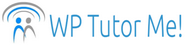Changing Your WordPress Dashboard Color Scheme
With all the things there are to learn about WordPress, dashboard color scheme may not seem like a high priority. However, if you find the default white-on-black color scheme hard to read (or just uninspiring), changing it is a very simple procedure that could improve your WordPress experience. Here’s how:
First, log in to your WordPress dashboard. (Not sure how? This post may help).

For self-hosted WordPress: Mouse over Users in the Dashboard menu, and click on Your Profile. The Profile customization screen will come up. You will be able to try out each color scheme simply by clicking the little circle above it. Once you have found a color scheme you like, make sure you scroll down to the bottom of the page and click the Update Profile button to save your changes.
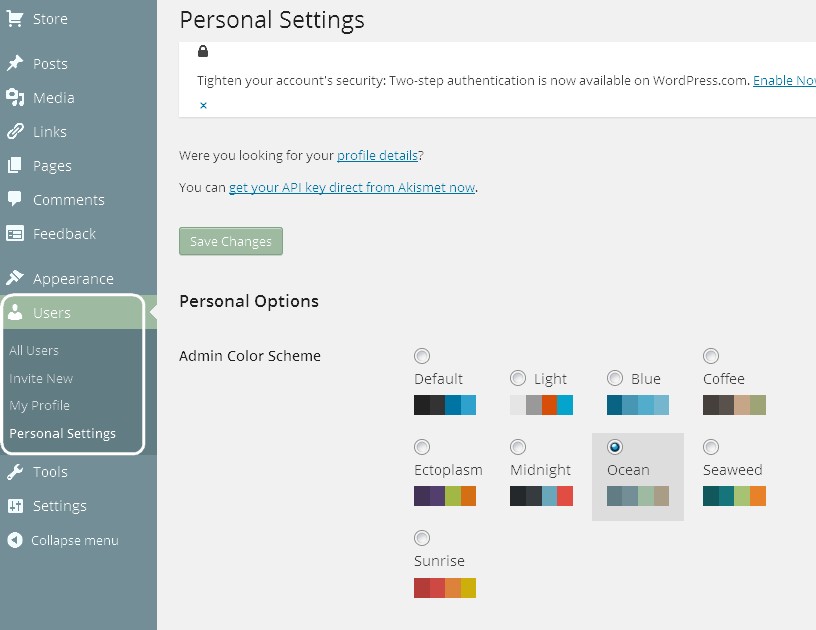
For WordPress.com sites: Mouse over Users on the Dashboard, and click Personal Settings. Try different color schemes until you find one you like, then click the Save Changes button (there is a button at the top of the page and one at the bottom – take your choice).
TIP: If you have more than one WordPress site, you can use different color schemes for each dashboard to help you keep track of which site you are working on.