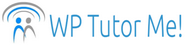Screen Options – Customize Your Dashboard Views
Today we will meet the Screen Options tab, which hangs quietly in the top right corner of the WordPress Dashboard – so quietly that you might not have noticed it.

Go ahead and click on the tab. A panel with checkboxes will open down.
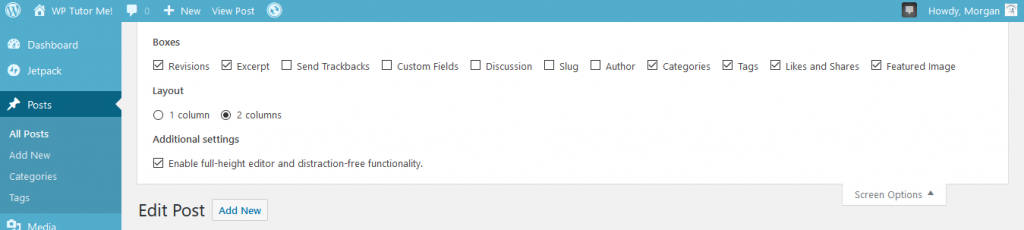
The checkboxes represent boxed sections of the page with different functionalities, which you can show or hide.
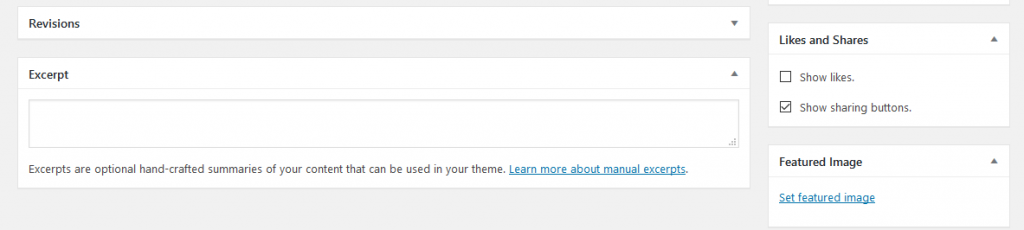
Note that the checkboxes only control the display of the sections. Their functionality is not affected by the Screen Options settings, so you don’t have to worry about accidentally turning something off (or on).
Screen Options checkboxes may represent “native” WordPress functions such as those pictured above, or they may have been added when you installed themes or plugins. If your post or page editing screen is cluttered up with a whole lot of sections you never use, it’s very handy to be able to hide them.
You can also look in Screen Options if you are trying to follow instructions on how to do something in WordPress, but can’t find settings that are shown in the screenshots.
Create a new post or page, and take a few minutes to explore the Screen Options by changing the settings for each checkbox, and then scrolling down to see what appeared or disappeared.
Overriding Global Settings
Screen Options settings may hide per-post controls that override global settings. Let’s say you allow comments on your posts in Dashboard/Settings/Discussion, but you want to turn them off for a particular post. Go to the Edit Post screen for that post, open Screen Options, and check the box for Discussion to display the section. After you make your changes to the Discussion settings for that particular post and save the draft or publish the post, you can go back to Screen Options and hide the Discussion settings again. Your settings for the post will still apply.
Different Pages, Different Screen Options
The Screen Options are context sensitive – the sections you can hide or display change, depending on which panel in your Dashboard you are viewing. If you are editing a post or page, you will see different checkboxes than if you are editing a menu, or looking at your Dashboard Home screen.
However, changes you make in Screen Options will be applied to all screens of the same type. In other words, the Screen Options you select while you are editing one post will appear when you edit any other post, until you change them again.
Join my email list!
Blog Categories
- WordPress Basics (7)
- WordPress Tips & Tricks (7)
- Website Basics (3)
- WordPress Plugins (2)
- Quick Tips (2)
- WordPress Rants & Raves (1)