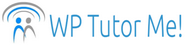Quick Tip – How to Delete a Theme in WordPress
Have you ever tried to delete a theme that you aren’t using from your self-hosted WordPress installation, only to be baffled by the lack of a “delete” option? So annoying!
The “delete” option IS there, it’s just hidden. Go to Appearance → Themes. The top left theme will be your active theme. Don’t worry, you can’t accidentally delete the active theme. Only inactive themes can be deleted.
Showing the WordPress theme “Delete” Option
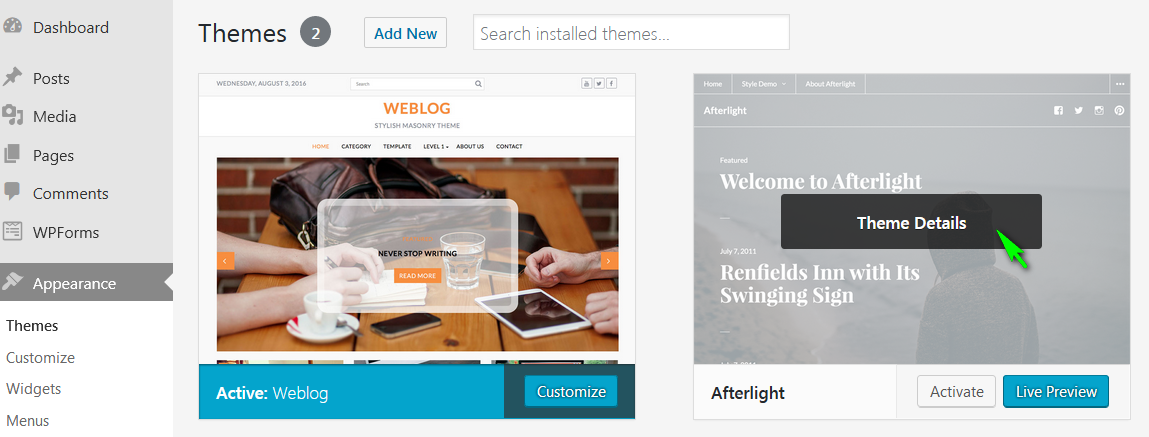
Mouse over the theme you want to delete. When the “Theme Details” button appears, click it.
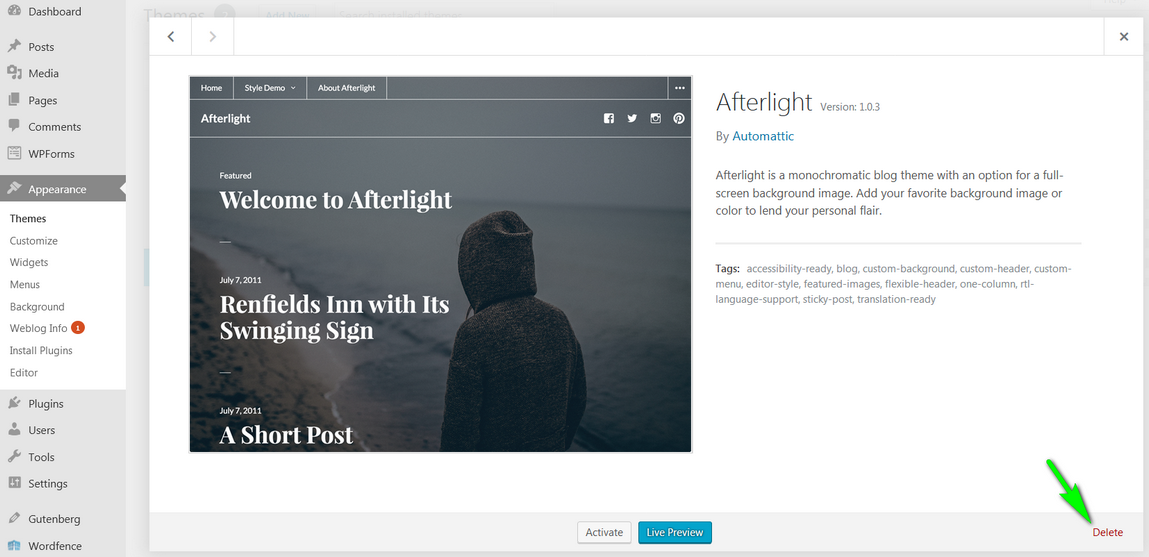
Click “Delete” in the bottom right corner of Theme Details box. Click “OK” in the popup confirmation box.
How Many Themes Do I Need?
I recommend keeping one theme installed in addition to the active theme. One of the annual themes (Twenty Seventeen, Twenty Sixteen, etc.) written by WordPress.org is a good choice. You must keep installed themes updated whether they are active or not. Why maintain them when you can download the latest version from the WordPress depository whenever you need it?
Why keep any themes besides the one you are using? An extra theme is helpful when troubleshooting issues that could be theme-related. Briefly switching themes can quickly identify whether the theme is the cause of a problem.