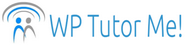Quick Tip – Browser Page Search
As I tutor clients, I often find that they are unaware of timesaving tricks for using their web browser or their computer. This is the first in a series of short posts, offering quick tips to reduce computer stress and help you get on with your tasks.
Seek and Ye Shall Find
Did you know that your browser has a built in search tool? Whether you use FireFox, Chrome, Opera, Edge, Safari, or something else, your browser has a keyboard shortcut to open up a search box at the top or bottom of any web page you are viewing. You can type a word, or just the first few letters, to jump to that spot on the page.
If your search word appears more than once in the web page, there is usually an arrow or some other way to skip to the next or previous occurrence of the word until you find the right one.
This can be very handy in WordPress. For example, maybe you just noticed a typo in your newly published and rather lengthy post or page. When you return to your Dashboard to edit the post, skip all that squinting and scrolling. Instead, click once to place your cursor anywhere in the page content, type in the keyboard shortcut, enter your search word, and voila!, you are there.
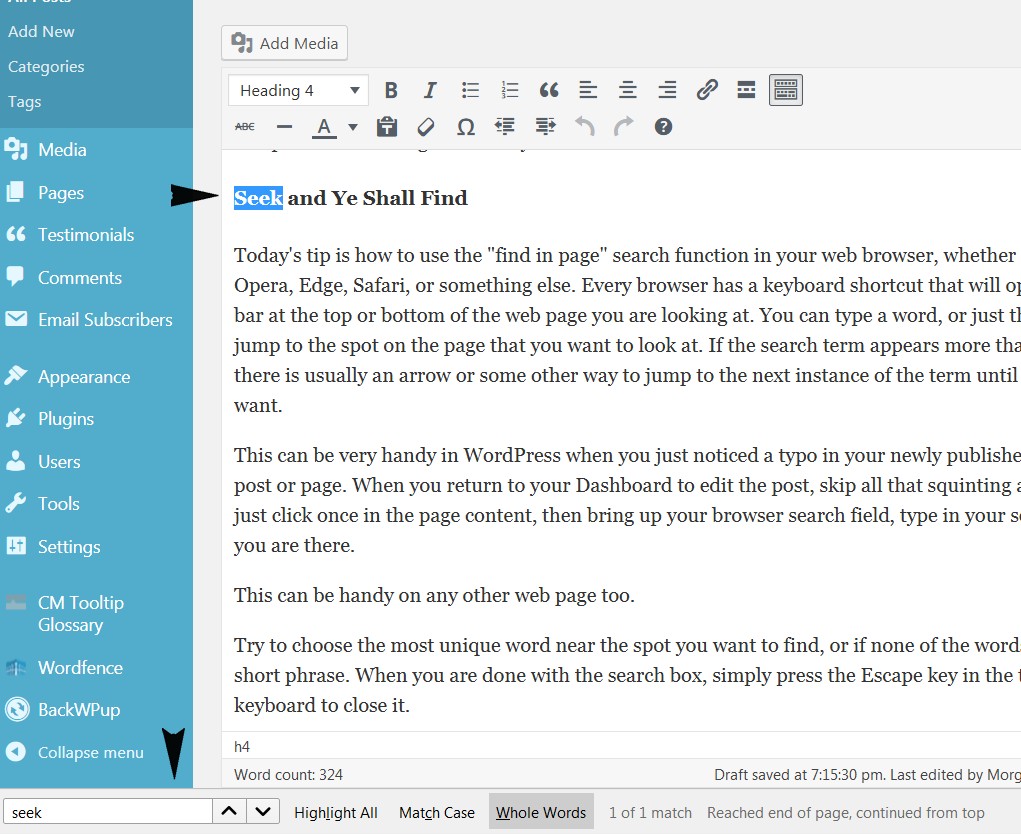
The “Find” bar appears at the bottom of the screen in FireFox.
Try to search for a less common word that appears near the spot you want to find. If none of the words are unusual, you can also search for a phrase. When you are done with the search box, simply press the Escape key in the top left corner of your keyboard to close it (you may have to click inside the search box first).
Find-In-Page Keyboard Shortcuts for Different Browsers
In FireFox, Chrome, Edge, Opera: Ctrl-f
In Safari: Command-f
Click here to subscribe to this blog and receive more Quick Tips.