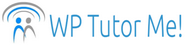3 Settings to Change When You Install WordPress
Many default settings in self-hosted WordPress work fine for the average user, but there are a couple that most users should change. There is also an important setting many users overlook. In this post, I’ll discuss these three settings.
1). Permalinks
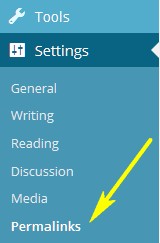 A permalink is the URL of an individual post. Each post on your WordPress website has its own permalink, which is linked to the post title on the blog index page. When you click on the post title, the full text of the post will be displayed (if only an excerpt showed before), and you can see the permalink for the post in your browser’s URL field.
A permalink is the URL of an individual post. Each post on your WordPress website has its own permalink, which is linked to the post title on the blog index page. When you click on the post title, the full text of the post will be displayed (if only an excerpt showed before), and you can see the permalink for the post in your browser’s URL field.
To access your permalink settings, go the Settings section near the bottom of your WordPress dashboard, and click on Permalinks. (Not sure how to access your WordPress dashboard? This post will help you with that.)
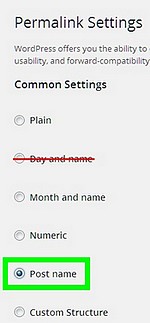 The default permalink setting includes the post name, and the date it was published – for example, https://wp-tutor.me/2016/03/07/3-settings-to-change-when-you-install-wordpress/. Including the name of a post is good, since it contains keywords that help people find your content. However, for most sites, the date is not useful in permalinks. It can even be a disadvantage if you don’t add new content often, as search engines give preference to sites with recent material.
The default permalink setting includes the post name, and the date it was published – for example, https://wp-tutor.me/2016/03/07/3-settings-to-change-when-you-install-wordpress/. Including the name of a post is good, since it contains keywords that help people find your content. However, for most sites, the date is not useful in permalinks. It can even be a disadvantage if you don’t add new content often, as search engines give preference to sites with recent material.
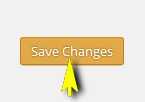 To change your permalink setting, click the circle by “Post name.” Then click the Save Changes button at the bottom of the page.
To change your permalink setting, click the circle by “Post name.” Then click the Save Changes button at the bottom of the page.
2). Media Folders
By default, WordPress organizes images and other files you upload to your Media Library into monthly folders. Over time, you can end up with a lot of folders under this system, which makes hacker backdoors much harder to find if your website gets infected. To change this setting so that all of your media files go into the same folder, go to Settings in your WordPress dashboard, and click on Media. Find the box pictured below near the bottom of the Media Settings page, and uncheck it. Then click Save Changes.
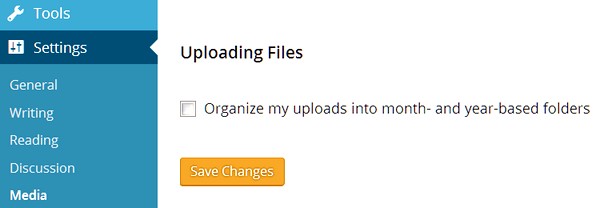
3). Time Zone
This may not seem like a very important setting, but just like the clock in your computer, the time zone setting in WordPress can impact many functions, not only of WordPress, but of plugins. To set your time zone, go to Settings in your dashboard, and click on General. Maybe you already tried to set it, but were daunted when you saw options that looked like this, comprehensible only to geeks and astrologers:
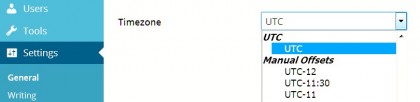
Why this menu opens by default to its least user-friendly selections is one of those mysteries of WordPress, but never fear. If you don’t know off the top of your head how many hours off Universal Time your own timezone is, just scroll up in the dropdown menu for more user-friendly city names.
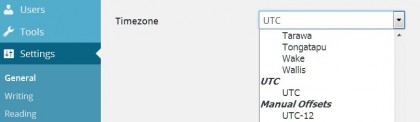
Did I say “more user-friendly”? Well, relatively speaking. The city names are rather randomly organized – variously by region, continent or hemisphere. The selection of cities that are included in the list also seems random – you can find Menominee (a small city in Michigan, population 8,599), but not San Francisco, home of WordPress headquarters. Go figure.
But never mind – if you’re in the continental US, scroll up to the “Americas” section of the menu, just above “Antarctica.” It’s easy to find major US cities – New York, Chicago, Denver and Los Angeles – representing each time zone. Don’t forget to Save Changes after you make your selection.
Congratulations! You have edited your settings, and now your shiny new WordPress installation is ready to roll!